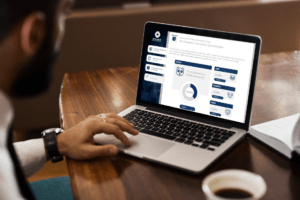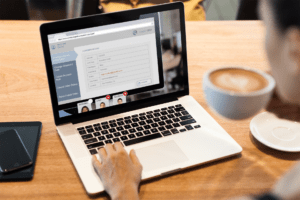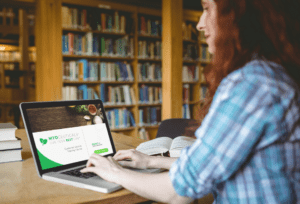As an Instructional Designer since 2017, one of my favorite tools to use has been TechSmith’s Camtasia. TechSmith 2022 elevated Camtasia to a respectable timeline editor that remains on top of the list of tools I use daily.
In this example, I showcase some features that are used for one specific video I created for a client. The little nuances may never be noticed but when they are missing, you can tell ‘something’s not right’ with the video. The callouts demonstrated in this explainer video only showcase a few of the amazing tools Camtasia has to offer.
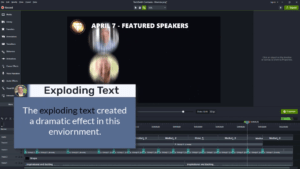

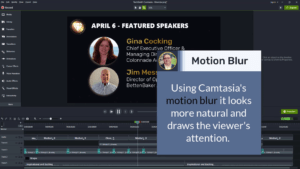
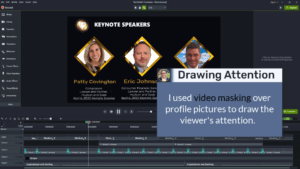
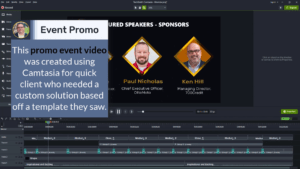
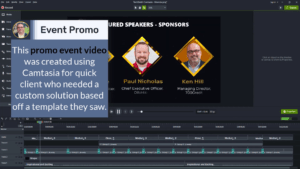
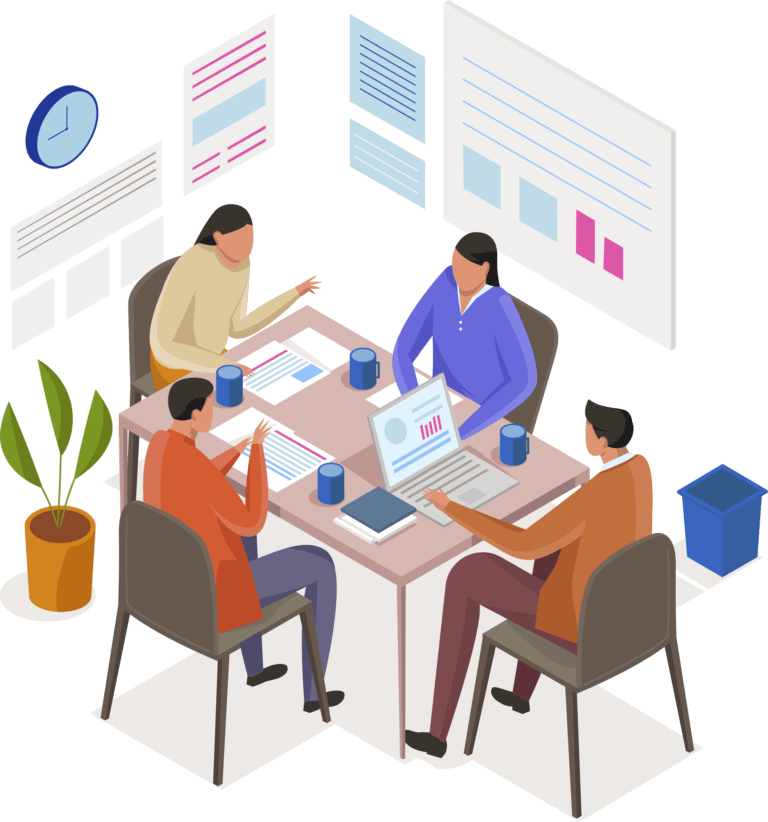
My service includes the full cycle of development:
– Video editing/screencast/explainers
– Instructional design
– Storyboarding/scenarios
– Graphic design (UI/UX)
– Development in authoring tools
– Quality Assurance
– Integration into LMS
My usual workflow:
Step #1. To get the raw content from a client in any form that exists from their side (Raw Video, Slides, Docs, Brand Guides, etc).
Step #2. To identify goals and audiences.
Step #3. Instructional design and storyboard preparation.
Step #4. Graphic design and development in small pieces.
My development tools:
– Graphic design/prototyping: Adobe Photoshop/Illustrator, Canva, PowerPoint
– Course Development: Articulate Storyline/Rise, Adobe Captivate
– Animation/video editing: TechSmith Camtasia, Adobe Premiere/After Effects
– Audio editing: Audacity, Adobe Audition
– Storyboarding: Microsoft PowerPoint, Google Docs, TechSmith SnagIt